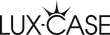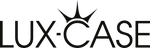Votre iPhone est bloqué, ne répond plus ou ne fonctionne tout simplement pas correctement ? Nous avons tous déjà vécu cette situation : regarder un écran qui refuse de fonctionner alors que nous en avons le plus besoin.
Un téléphone qui se bloque est un phénomène courant (et frustrant), mais il existe des moyens de redonner vie à votre appareil. Que vous ayez besoin d'effectuer une réinitialisation logicielle rapide pour résoudre des problèmes mineurs ou une réinitialisation complète de votre iPhone pour repartir de zéro, vous pouvez vous épargner des heures de frustration en sachant comment réinitialiser correctement votre iPhone. Il est toutefois important de comprendre qu'une réinitialisation d'usine efface tout le contenu de votre iPhone, y compris les photos et les vidéos. Cela est particulièrement important lorsque l'on sait que 35 % des utilisateurs d'iPhone possèdent d'énormes bibliothèques de photos contenant plus de 5 000 photos, et que 35 % supplémentaires en possèdent entre 1 000 et 5 000.
Dans ce guide simple, nous expliquons d'abord la différence entre une réinitialisation logicielle, matérielle et d'usine. Nous vous donnons ensuite des instructions étape par étape pour effectuer une réinitialisation matérielle de votre iPhone en fonction de votre modèle spécifique, ainsi que pour effacer complètement un iPhone lorsque cela est nécessaire. Nous vous expliquons également ce qu'il faut faire lorsque les choses ne se passent pas comme prévu, car c'est parfois le cas.
Si vous souhaitez compléter votre iPhone avec des accessoires et le protéger contre les dommages, nous vous recommandons de consulter nos coques, verres trempés et accessoires pour iPhone, disponibles pour tous les modèles commercialisés par le fabricant.
Comprendre les options de réinitialisation de l'iPhone
La réinitialisation de votre iPhone peut avoir différentes significations selon le problème que vous rencontrez. Si vous comprenez les différentes options de réinitialisation, vous pouvez choisir la bonne méthode sans perdre accidentellement vos précieuses données.
Réinitialisation logicielle vs réinitialisation matérielle vs réinitialisation d'usine
Une réinitialisation logicielle consiste essentiellement à redémarrer votre iPhone en l'éteignant puis en le rallumant. Cette simple action efface la mémoire temporaire (RAM) et force les applications à se fermer et à redémarrer correctement. De plus, une réinitialisation logicielle n'efface aucune de vos données, applications, contacts ou paramètres.
La réinitialisation matérielle, également appelée redémarrage forcé, est un processus plus intensif utilisé lorsque votre iPhone cesse complètement de répondre ou se bloque. Contrairement à ce que certains pensent, une réinitialisation matérielle n'efface pas vos données, elle force simplement l'appareil à redémarrer lorsque la méthode de redémarrage normale ne fonctionne pas.
La réinitialisation d'usine est également l'option de réinitialisation la plus complète. Cette méthode efface tout le contenu et tous les paramètres et rétablit les paramètres d'usine d'origine de votre iPhone, comme lorsqu'il est sorti de son emballage. Après une réinitialisation d'usine, votre iPhone sera débarrassé de vos informations personnelles, applications et paramètres.
Quand utiliser chaque type de réinitialisation
Vous devez effectuer une réinitialisation logicielle lorsque votre iPhone rencontre des problèmes mineurs, tels que :
- Les applications plantent ou ne répondent pas correctement
- Lentes performances de l'appareil
- Erreurs logicielles mineures
- Problèmes de connexion au réseau Wi-Fi
Une réinitialisation matérielle est nécessaire lorsque :
- L'écran de votre iPhone est complètement figé
- L'appareil ne répond pas au toucher ou aux pressions sur les boutons
- Votre iPhone reste bloqué sur le logo Apple
N'envisagez une réinitialisation d'usine que dans les circonstances spécifiques suivantes :
- Vous vendez ou donnez votre iPhone à quelqu'un d'autre
- Des problèmes logiciels persistants subsistent après avoir essayé d'autres méthodes
- Vous souhaitez effacer toutes vos données personnelles et repartir de zéro
Vos données sont-elles effacées lors de la réinitialisation ?
La réponse dépend entièrement de la méthode de réinitialisation que vous choisissez.
Les réinitialisations douces et dures n'effacent pas vos données. Ces méthodes ne font que redémarrer l'appareil, mais tout travail non enregistré peut être perdu au cours du processus.
À l'inverse, une réinitialisation d'usine efface tout ce qui se trouve sur votre iPhone. L'appareil revient à l'état dans lequel il se trouvait lorsque vous l'avez acheté, et toutes les traces de vos informations personnelles sont effacées.
Avant de réinitialiser votre appareil aux paramètres d'usine, il est impératif de créer une sauvegarde. Sans sauvegarde, vous perdrez définitivement toutes vos photos, vidéos, contacts, messages et autres informations personnelles. Tant que vous effectuez une sauvegarde correcte, vous pouvez restaurer vos informations après la réinitialisation, comme si rien n'avait jamais été perdu.
N'oubliez pas que même si vous réinitialisez votre iPhone aux paramètres d'usine, des outils avancés de récupération de données peuvent dans certains cas toujours accéder à vos informations. Par conséquent, des mesures de sécurité supplémentaires peuvent être nécessaires lorsque vous mettez votre appareil au rebut.
Comment effectuer une réinitialisation matérielle de l'iPhone selon le modèle
Lorsque votre iPhone se bloque ou ne répond plus, une réinitialisation matérielle peut être la seule solution. Le processus varie en fonction du modèle que vous possédez, veuillez donc suivre attentivement ces instructions spécifiques à chaque modèle.
iPhone 8 et modèles plus récents
Pour les iPhone 8, X, XR, XS, 11, 12, 13, 14, 15, 16 et modèles plus récents, la réinitialisation matérielle consiste en une séquence de trois étapes :
Appuyez d'abord rapidement sur le bouton Volume + et relâchez-le. Appuyez ensuite rapidement sur le bouton Volume - et relâchez-le. Enfin, appuyez sur le bouton latéral et maintenez-le enfoncé jusqu'à ce que le logo Apple apparaisse à l'écran. Cela prend généralement environ 10 secondes. Lorsque le logo apparaît, vous pouvez relâcher le bouton et attendre que l'appareil redémarre.
Si vous possédez l'un des derniers modèles d'iPhone, nous proposons une large gamme de coques pour iPhone 15, ainsi que des coques pour iPhone 16.
iPhone 7 et 7 Plus
La série iPhone 7 a introduit un bouton d'accueil haptique à la place d'un bouton physique, ce qui a entraîné une modification de la méthode de réinitialisation matérielle :
Maintenez enfoncés simultanément les boutons Volume bas et Veille/Réveil (sur le côté). Maintenez ces boutons enfoncés pendant environ 10 secondes jusqu'à ce que le logo Apple apparaisse à l'écran. Relâchez ensuite les deux boutons et laissez votre iPhone terminer le processus de redémarrage.
iPhone 6s et antérieurs
Les anciens modèles d'iPhone utilisent la méthode traditionnelle de réinitialisation matérielle :
Maintenez enfoncés simultanément le bouton d'accueil et le bouton veille/réveil (situé soit sur le dessus, soit sur le côté de l'appareil). Continuez à maintenir ces boutons enfoncés pendant environ 10 secondes jusqu'à ce que le logo Apple apparaisse. Lorsque vous voyez le logo, relâchez les deux boutons et votre iPhone redémarrera.
Que faire si votre iPhone est verrouillé
Si vous avez oublié votre mot de passe et que votre iPhone est verrouillé, vous devez le mettre en mode de récupération :
Pour l'iPhone 8 et les modèles ultérieurs : connectez-le à un ordinateur, appuyez et relâchez Volume +, appuyez et relâchez Volume -, puis maintenez le bouton latéral enfoncé jusqu'à ce que l'écran du mode de récupération s'affiche.
Pour l'iPhone 7/7 Plus : connectez-le à un ordinateur tout en maintenant le bouton Volume bas enfoncé jusqu'à ce que l'écran du mode de récupération s'affiche.
Pour l'iPhone 6s et les modèles antérieurs : connectez-le à un ordinateur tout en maintenant le bouton Accueil enfoncé jusqu'à ce que l'écran du mode de récupération s'affiche.
Une fois en mode de récupération, utilisez iTunes ou Finder pour restaurer votre appareil. N'oubliez pas que cette opération effacera toutes vos données, alors assurez-vous d'avoir une sauvegarde.
Découvrez notre gamme de coques pour iPhone 14, à la fois élégantes et protectrices, pour que votre téléphone fonctionne de manière optimale aussi longtemps que possible.
Comment réinitialiser votre iPhone aux paramètres d'usine en toute sécurité
La réinitialisation de votre iPhone aux paramètres d'usine nécessite une préparation minutieuse afin de garantir la sécurité de vos données. Une réinitialisation aux paramètres d'usine efface toutes les données de votre appareil et le rétablit dans son état d'origine. Il est donc important de suivre attentivement ces étapes.
Sauvegardez d'abord vos données
Avant d'effacer votre iPhone, il est impératif de créer une sauvegarde. Vous avez deux options principales :
Pour la sauvegarde iCloud, allez dans Paramètres > [votre nom] > iCloud > Sauvegarde iCloud et appuyez sur Sauvegarder maintenant. Assurez-vous que votre iPhone est connecté au Wi-Fi et à l'alimentation électrique pour que le processus puisse se dérouler correctement. Apple offre 5 Go d'espace de stockage gratuit, mais cela peut ne pas suffire pour de grandes quantités de données. Si vous ne disposez pas de suffisamment d'espace de stockage, vous pouvez envisager de souscrire à l'un des abonnements iCloud payants.
Vous pouvez également effectuer une sauvegarde via un ordinateur en connectant votre iPhone à l'aide d'un câble. Pour Mac (macOS 10.15+), sélectionnez votre iPhone dans le menu latéral du Finder, cliquez sur Général et sélectionnez « Sauvegarder toutes les données de votre iPhone sur ce Mac ». Pour Windows ou les anciennes versions de Mac, utilisez iTunes, sélectionnez votre appareil, cliquez sur Résumé et sélectionnez Sauvegarder maintenant.
Étapes pour restaurer les paramètres d'usine via les paramètres
Une fois la sauvegarde terminée, procédez comme suit :
- Déconnectez-vous de votre identifiant Apple en allant dans Paramètres > [votre nom] > Déconnexion
- Accédez à Paramètres > Général > Transférer ou réinitialiser l'iPhone
- Appuyez sur Effacer tout le contenu et les réglages, puis sur Continuer
- Saisissez votre code ou votre mot de passe Apple ID lorsque vous y êtes invité
- Si vous disposez d'une eSIM, choisissez si vous souhaitez la supprimer ou la conserver
- Appuyez sur Effacer l'iPhone pour confirmer et lancer le processus
Comment effacer un iPhone à l'aide d'un ordinateur
Vous pouvez bien sûr également effectuer une réinitialisation à l'aide d'iTunes ou du Finder :
- Assurez-vous que la dernière version d'iTunes est installée (Windows/Mac ancien) ou utilisez le Finder (macOS 10.15+)
- Connectez votre iPhone à l'ordinateur via USB
- Sélectionnez votre iPhone lorsqu'il s'affiche
- Cliquez sur Réinitialiser l'iPhone
- Si vous êtes connecté à Localiser, vous devez d'abord vous déconnecter
- Confirmez en cliquant à nouveau sur Réinitialiser
Supprimer iCloud et Localiser mon iPhone
Il est important de supprimer ces services pour protéger vos données :
- Avant de réinitialiser, allez dans Paramètres > [votre nom] > iCloud
- Désactivez Localiser mon iPhone
- Si vous avez déjà rendu votre appareil, vous pouvez vous rendre sur iCloud.com/find
- Connectez-vous avec votre identifiant Apple, sélectionnez Tous les appareils et trouvez votre iPhone
- Sélectionnez Supprimer du compte pour désactiver le verrouillage d'activation
Ce processus complet garantit la sécurité de vos informations personnelles tout en préparant correctement votre iPhone pour son prochain utilisateur ou un nouveau départ.
Dépannage et options de réinitialisation
Parfois, même les meilleurs plans tournent mal, en particulier lorsque vous essayez de réinitialiser votre iPhone. Souvent, ce qui semble être un processus simple peut s'avérer compliqué.
Que faire si la réinitialisation ne fonctionne pas
Si une réinitialisation complète des paramètres d'usine échoue, vous pouvez envisager des options de réinitialisation ciblées. Accédez à Réglages > Général > Transférer ou réinitialiser l'iPhone > Réinitialiser et sélectionnez l'une des options suivantes :
- Réinitialiser tous les réglages (conserve les données mais réinitialise les configurations système)
- Réinitialiser les réglages réseau (résout les problèmes de connexion)
- Réinitialiser le dictionnaire du clavier
- Réinitialiser la disposition de l'écran d'accueil
- Réinitialiser la localisation et la confidentialité
Si les réinitialisations spécifiques ne résolvent pas le problème, il peut être utile de rechercher des mises à jour iOS afin d'éliminer les bogues logiciels à l'origine des erreurs de réinitialisation. Dans les situations où les solutions logicielles s'avèrent inefficaces, il est nécessaire de contacter l'assistance Apple ou un partenaire de service agréé.
Utilisation du mode de réinitialisation ou d'iTunes
Le mode de réinitialisation est votre plan de secours lorsque les méthodes de réinitialisation habituelles ne fonctionnent pas. Voici comment accéder au mode de réinitialisation :
- Connectez votre iPhone à un ordinateur équipé de la dernière version d'iTunes/Finder
- Pour l'iPhone 8 ou les modèles plus récents : appuyez sur le bouton Volume +, puis sur le bouton Volume -, puis maintenez enfoncé le bouton latéral Pour l'iPhone 7/7 Plus : maintenez enfoncés le bouton latéral et le bouton Volume
- Pour l'iPhone 6s ou les modèles antérieurs : maintenez enfoncés les boutons Home et latéral
- Relâchez lorsque le mode de récupération s'affiche
Sélectionnez ensuite « Mettre à jour » dans iTunes/Finder pour résoudre les problèmes logiciels sans perdre de données. Si la mise à jour échoue, la réinitialisation est la seule option possible.
Voici comment réinitialiser votre iPhone sans boutons
Les boutons endommagés ne doivent pas empêcher la réinitialisation. Activez AssistiveTouch via Paramètres > Accessibilité > Touch > AssistiveTouch, puis utilisez le menu à l'écran pour redémarrer l'appareil.
Vous pouvez également vider complètement la batterie de votre iPhone, puis la recharger pour forcer un redémarrage. Pour une option plus rapide, activez Gras via Paramètres > Accessibilité pour redémarrer l'appareil.
Problèmes courants après la réinitialisation et comment les résoudre
La consommation de batterie après la réinitialisation est généralement due aux applications qui s'exécutent en arrière-plan. Vérifiez Paramètres > Batterie pour identifier les applications gourmandes en énergie.
En cas de surchauffe persistante, retirez les éventuelles coques et évitez d'utiliser l'appareil pendant le chargement. Si vous rencontrez des problèmes de réactivité de l'écran tactile, retirez le verre trempé et effectuez une nouvelle réinitialisation matérielle pour résoudre le problème.
Toutefois, pour les problèmes matériels qui persistent après le dépannage, l'aide d'un professionnel reste l'option la plus sûre.
Nous proposons également une large gamme d'options en matière de coques pour iPhone 13, ainsi que de coques pour iPhone 12.
Conclusion
Pour réinitialiser efficacement votre iPhone, vous devez comprendre quelle méthode convient le mieux à votre situation. Dans ce guide, nous avons passé en revue toutes les options de réinitialisation disponibles pour votre appareil. Le plus important est de connaître la différence entre une réinitialisation logicielle, matérielle et d'usine afin de ne pas effacer par inadvertance des photos, des contacts ou des messages précieux.
N'oubliez pas qu'une réinitialisation logicielle résout de nombreux problèmes courants sans perte de données, tandis qu'une réinitialisation matérielle force votre iPhone qui ne répond plus à redémarrer. Les réinitialisations d'usine effacent toutefois complètement l'appareil, il est donc absolument nécessaire de faire des sauvegardes avant de continuer.
La méthode de réinitialisation varie en fonction du modèle de votre iPhone, mais toutes suivent des séquences de boutons logiques qui deviennent évidentes après quelques essais. Après tout, les problèmes avec nos appareils surviennent rarement au moment opportun, donc la maîtrise de ces techniques vous évitera beaucoup de frustration par la suite.
Pour les problèmes persistants qui subsistent après les réinitialisations standard, il existe souvent des alternatives telles que le mode de réinitialisation ou la réinitialisation de paramètres spécifiques. De plus, même ceux dont les boutons sont endommagés peuvent réinitialiser leurs appareils à l'aide des fonctions d'accessibilité.
Votre iPhone représente un investissement important, rempli de souvenirs irremplaçables et d'informations essentielles. Il est donc important de bien se préparer avant de procéder à une réinitialisation afin de protéger ce qui compte le plus. Grâce à ce guide infaillible, vous pourrez dépanner en toute confiance tous les problèmes liés à votre iPhone, car vous saurez exactement quelle option de réinitialisation choisir et comment la mettre en œuvre correctement.